How to Download
All of the products in this shop are digital downloads only and we do not offer technical help when downloading but we can give some helpful pointers to follow in case you are having trouble.
To download the product you purchased you can click on the link given in your purchase receipt email or the additional email sent with the direct download link.
This is IMPORTANT: Most mobile devices such as phones and iPads, do not allow for downloading through a link. The exception is for iOS devices running iOS version 11 and higher (so you may want to check before downloading).
ZIP Files: Some of my products are sent using a compressed ZIP file.
Help unzipping a ZIP file:
On a desktop or laptop: Save the ZIP file to your computer, right-click and select, "Extract All" (Windows) or double-click (Mac). This will create a new file on your computer in which you can open. If you need to get the files onto your mobile device, add the file to iCloud, Dropbox, Google Drive, or simply email it to yourself. Alternatively, you can check your order email on your mobile device and re-download it from my store. If you have issues with downloading, make sure you have a strong Internet connection and/or try using a different browser.
On a mobile device (phone or tablet): If you have an iPhone or iPad, upgrade to iOS 11 or higher if possible. If you this is not an option, you may need to get a free app to unzip it BEFORE you attempt to download it. This will allow you to unzip the folder to access it. Another solution available on some mobile devices is to long hold the zipped file icon and then click, "Extract." On iOS 11 and higher, you can click "Preview Contents" to view the items inside the ZIP file and then save them individually to your device.
All files are sent using PDF format.
Can't find your file? Most downloaded files automatically go to the Downloads folder on both Mac and PC. On the Mac, click on the Finder icon in your dock and click on Downloads to see what you've downloaded recently. On the PC, look under My Computer or search the title of the file on your computer for where it could be.
Browsers: Some web browsers will load the PDF directly into the browser. You can make a copy of this PDF and save it somewhere that makes sense on your computer by clicking File > Save.

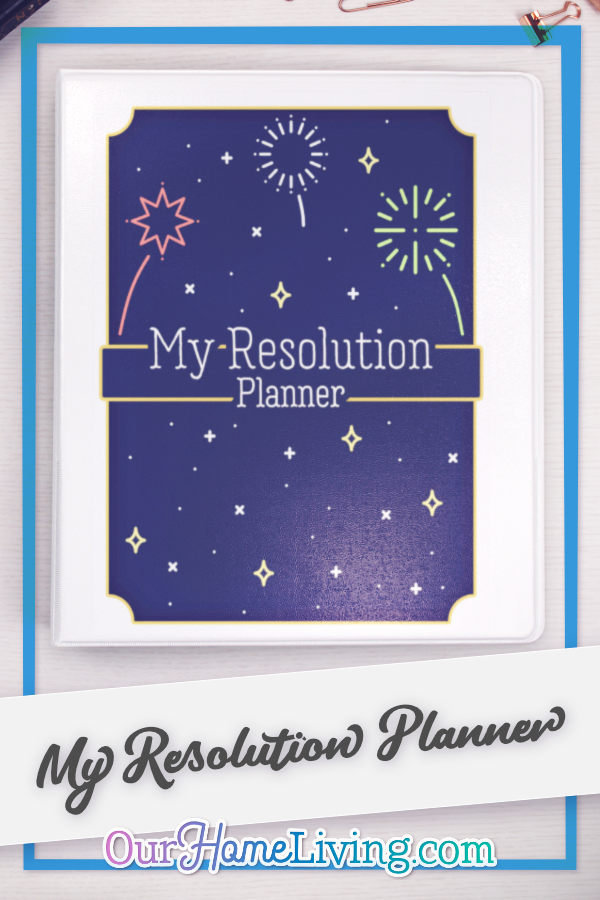
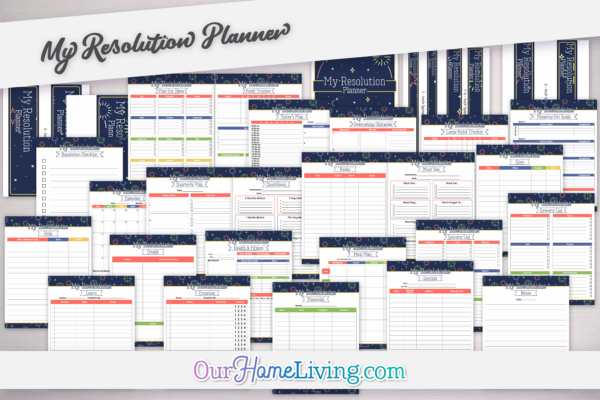



Jill Davies –
I really loved this Resolution Planner as it had many helpful pages to aid in fulfilling my 2020 resolutions. I found the Habit Trackers, Countdown and Book list and Health & Fitness pages to be most beneficial.
Kellyann Mooney –
So far I give it a 8